Schedule Cardstr
Once a Timetable is generated, the Schedule Card can be used to view the TimeTable. Before proceeding with the Timetable, let’s spend a little time understanding the Schedule card first.
Overviewstr
The following is an illustrated view of a completed Schedule card:
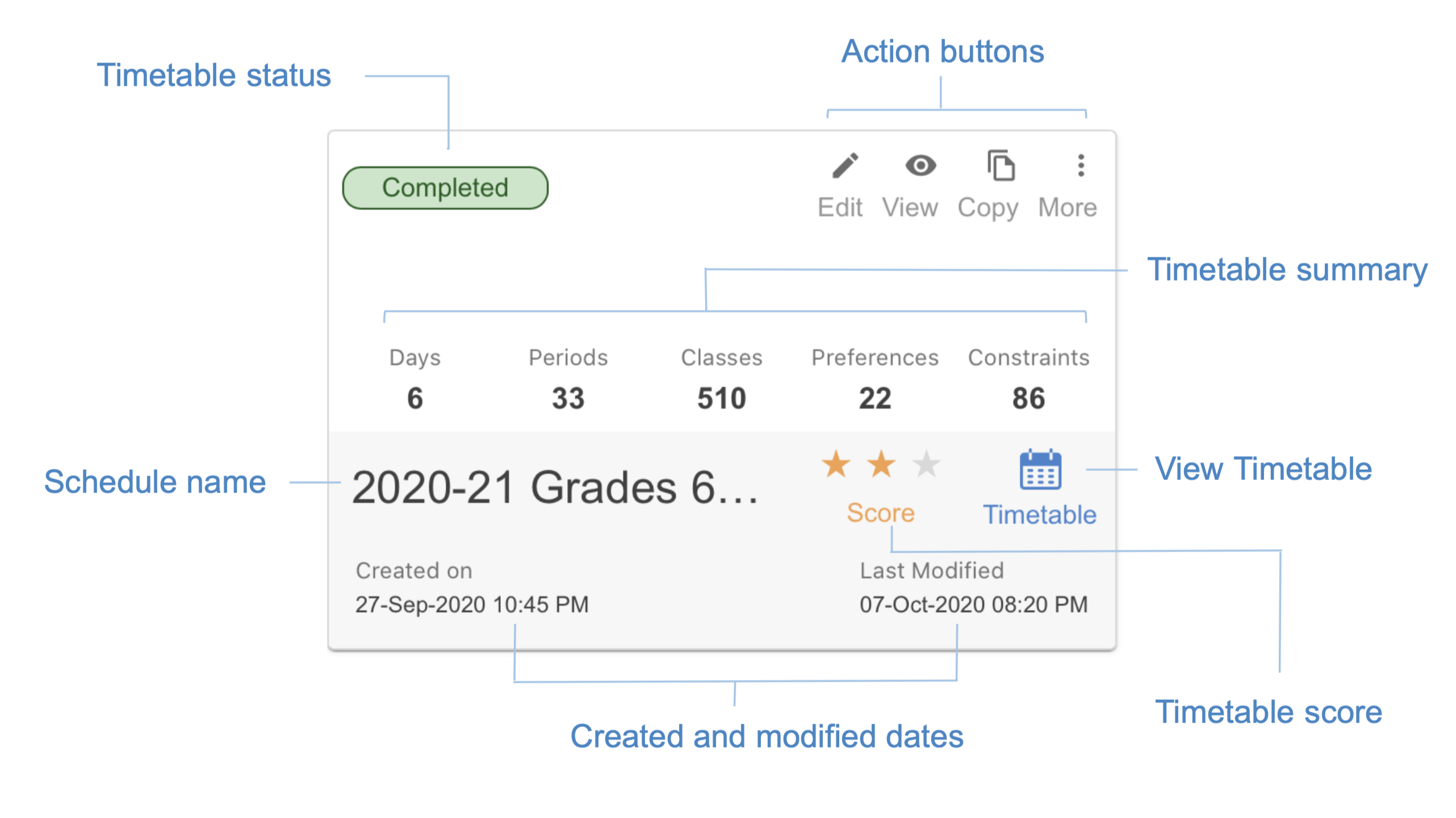
Fig. 43 Completed Schedule cardstr
The Schedule card provides the following information:
Schedule name - The name of the Schedule
Timetable status - The status of the Schedule - it can be Draft, To Verify, Verified and Completed.
Action buttons - A set of buttons that allows you to work with your Timetable. Edit will edit a Timetable. If a Timetable is already generated, Edit will open it for editing again, thus all previously generated Timetable information will be lost. However, the Timetable Belltimes and Rules will be preserved. If you want to view a Timetable without editing, use View instead. If you want to create another Timetable but not lose the one that is already generated, then create a new Schedule using the Copy button. More allows you to Delete and Rename a Schedule.
Timetable summary - This section provides a summarised information about Belltimes, Preferences, Grades/Groups etc.
View Timetable - Besides the View button at the top, another way to view a Timetable will be by clicking the Timetable icon.
Created and modified dates - These dates show when the Schedule was created and when it was last updated.
Timetable score - The Timetable score shows analytics about the generated Timetable.
View timetablestr
The Timetable can be viewed by either clicking the Timetable icon or the View icon on the Schedule card. When a Timetable is viewed, it will not only show the generated Timetable but also the Belltimes and Rules. However, when viewing Timetable, the Belltimes and Rules cannot be edited.